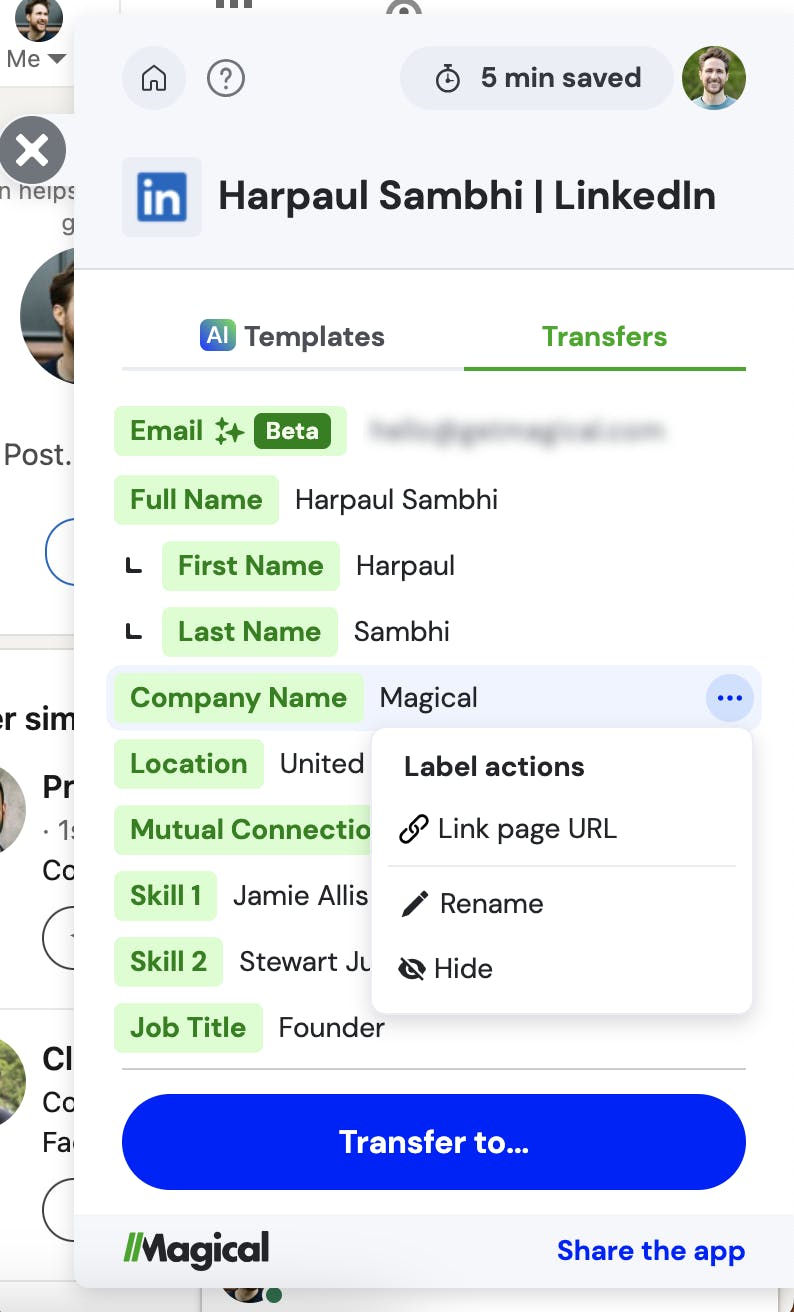Information labels and placeholders (previously known as variables) are chunks of words, content, or data that you can select from any website or web app and use in a template or transfer.
On a LinkedIn profile, you would find info like Name, Headline or Location.
When you save that info in Magical to use for your actions, that's called "labelling info". You are giving it a label that is useful for you, so you understand where the info came from.
When you are writing a template and want it to be personalized by automatically pulling in website info, that's called using placeholders. Placeholders get automatically replaced by relevant site info from tabs you have open.
Using Magical, you can save the info you care about most from any website by giving it a label. Magical then remembers your labels and automagically fills your templates, spreadsheets, and forms.
Watch how to create and use site info in your workflow👇
Discovering labelled info
On popular sites like LinkedIn, labels will already be created, free for you to use in your work. To see what labels exist, navigate to any structured page like a LinkedIn profile. Click on the Magical icon from your web browser to open the panel, click on the "Transfers" tab, and you will see all the available info and labels for you to use in your actions.
Creating labels
Labels already exist on many public sites but you can also create your own labels on sites that we may not have seen before such as your own internal sites or add labels that better suit a niche use case.
To create a label, navigate to a site, click on the Magical browser icon click on the "Transfers" tab, then click "+add more". Click elements on the page that you’d like to label, add a label and click Save.
That’s it! You only have to do this once and you can use this variable in your work.
Hide & rename labels
If you create a label in error or want to change the name of a label, just open the Magical panel, go to the transfers tab, and click the ellipses (...) next to the label name where you can either hide or rename a label.